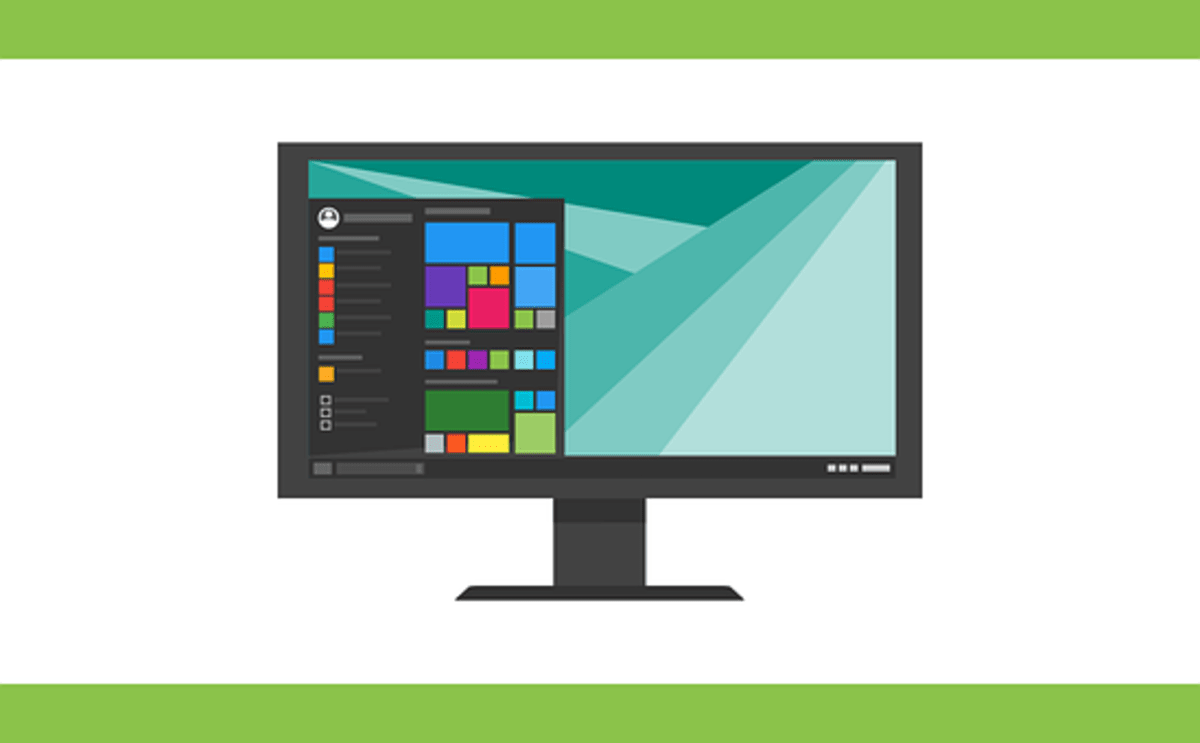If you are experiencing problems with Windows Store apps, you will want to ensure you know how to fix them. Several common issues can affect your ability to download or install apps. You can reinstall the Microsoft Store, repair or reinstall third-party apps, or download a new app to fix your problem.
Reinstall Microsoft Store
Microsoft Store is one of the most popular places to download games, apps, music, and movies. However, it can sometimes show errors when files are missing, or your internet connection is unstable. If your computer cannot open the Microsoft store, there are a few ways to fix the issue.
Firstly, you can use the Apps & Features console to repair the Microsoft Store. This can help you fix the issues caused by file corruption. You can also use a third-party antivirus utility to check the downloaded application packages for security threats.
Alternatively, you can try reinstalling the Store app. This can resolve the most common problems with the Store. Before reinstalling the Store, you may want to reboot your PC. Then, if the problem persists, you can reinstall the Store manually using PowerShell.
Another way to reinstall the Store is to create a new user account. This will prevent any data from being lost when you reinstall the app.
Repair or reinstall third-party apps
Windows Store apps troubleshooter is a system tool that can help repair or reinstall third-party apps. It’s included with Windows 11 as a way to fix common errors. You can access it via Start > Settings > System > Troubleshoot.
It can diagnose and fix issues with your apps and update them automatically. It will also reinstall the apps if they’re missing. In addition, yous tool can scan your PC for problems, such as malware or other system errors.
Using the Store’s troubleshooter, you can also find out which Windows Store apps are having problems. You can open the troubleshooter by clicking on the magnifying glass icon in the taskbar. It will then run through the instructions on the screen and try to solve the issue.
You can also use a Windows feature called the Control Panel to repair or reinstall a problem app. You can also run a command line program to reinstall your apps.
You’ll need a new app to open this error.
You’re not alone if you’ve ever encountered the “you’ll need a new app to open this ms-windows-store” error. This common problem prevents you from downloading and installing applications from Microsoft’s Store. However, there are some solutions.
For starters, you can try resetting the Windows Store app. This will allow you to reinstall the app from scratch and may help to fix this particular error.
You can also try using third-party debloating software to remove any traces of the Store. While this may not be the ideal solution, it can at least bring your system back to a state where the Store works.
While at it, you might want to delete any third-party programs installed on your PC. Unfortunately, this may have triggered the error in the first place.
Finally, you can use a built-in troubleshooter to identify the root cause of the problem. You can do this by clicking on your keyboard’s Windows + S shortcut and bringing up the Search bar.
Fix the “Unexpected Store Exception” issue
There are several solutions for fixing the “Unexpected Store Exception” error in Windows 10. Hardware failures or corrupt system files often cause problems. However, some software may also cause this error.
The first step in fixing the Unexpected Store Exception error is to check the hardware connections and drivers. If any of them are defective, you can remove them or update them. You can do this in Device Manager.
Another option is to use the Windows integrity scan. This can be done by opening a command prompt and typing SFC/scannow. The command will output a log file you can view on the desktop. You can then check for corrupted system files.
If these steps don’t work, you can try to run an automatic repair. This will fix the error by replacing corrupted system files. You might need to reinstall the operating system if the error still occurs. This is a time-consuming process.